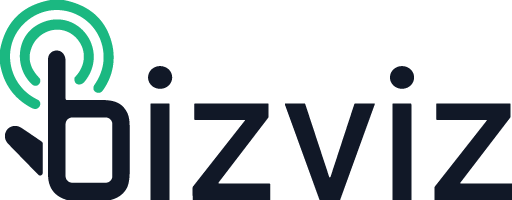In today's digital age, exchanging contact information has become more convenient than ever. Thanks to digital business cards, saving someone's contact details on your smartphone has never been easier. In this post, I'll walk you through the simple steps of saving a VCF file to your Android phone from a digital business card.
Imagine attending a networking event and meeting potential clients or collaborators. You receive a digital business card from someone you've just connected with. With a few taps on your smartphone, you can effortlessly save their contact information without the hassle of manually inputting each detail. This streamlined process not only saves time but also ensures accuracy in preserving the contact's information.
Your only problem is that after you tap or scan the digital business card to your Android Phone, you are unable to locate the file you thought you just saved.🤔
No worries, watch this short video and learn the simple steps to add vCards (VCF Files) to an Android smartphone.
To get started, simply click the "Save Contact" button on the digital business card. Once the VCF file is downloaded to your device, navigate to your downloads and locate the file. Then, proceed to save the imported contact to your device. In just a few simple steps, you have successfully imported the contact card to your smartphone, ready to connect with the individual whenever needed.
In conclusion, the ease of saving a VCF file to your Android phone from a digital business card exemplifies the seamless integration of technology into our daily lives. By embracing these convenient tools, we can streamline our networking experiences and stay connected with the people we meet.
If you are ready to share your contact details in the digital age, learn the 4 Top Ways to Create a VCF file.